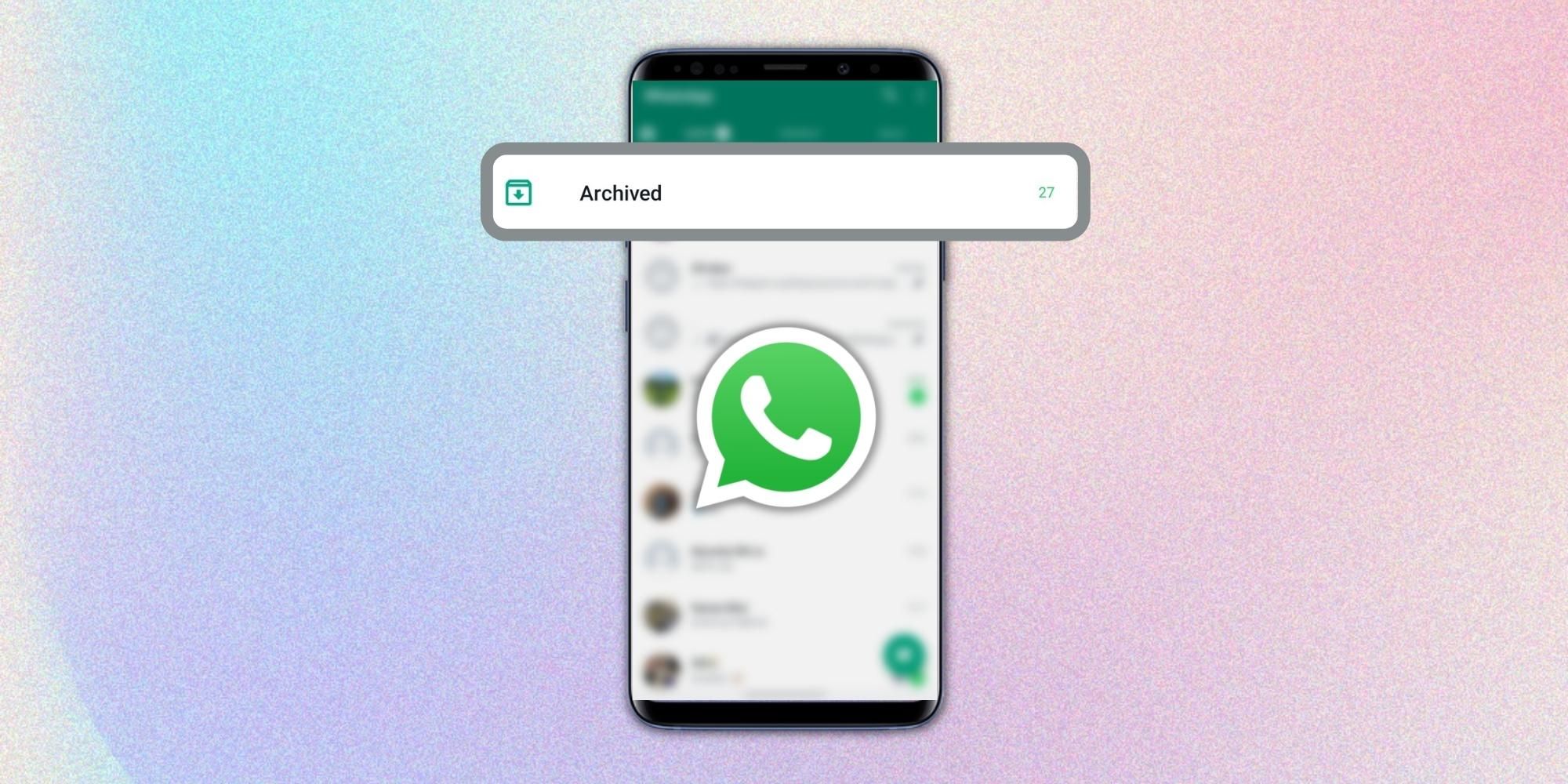
WhatsApp allows users to organize their inbox by keeping some chats in the archive section. Essentially, the feature hides an individual or a group conversation from the main ‘Chats’ menu on WhatsApp, but it can also help users keep the required chats in the inbox menu and non-required chats away. Another way WhatsApp users can save keep chats handy is by pinning them. When pinned, a conversation appears at the top of the chat section, allowing quick access.
If users do not want to chat with someone, they can block the contact. Once blocked, a user will not receive any message, call, or status updates from the connection. In addition, there is another option to report someone on the platform, which should be used by users when someone (personal or a business account) sends inappropriate messages. However, if users do not wish to block a contact, they can mute WhatsApp notifications for the chat or put them in the archive section by following the steps discussed ahead.
The ability to archive a chat on WhatsApp enables users to organize their chats better. The way it works is that all the chats archived by the user are kept in a separate section where they do not meddle with the unarchived chats. Hence, users can keep unnecessary conversations with a pesky friend, a spammy business account, or other contacts in the archive section. Until a recent update, WhatsApp automatically moved chats from the archive section to users’ inboxes, but that is no longer the case. Users can now enable the ‘Keep chats archived’ option in WhatsApp’s Chat Setting menu.
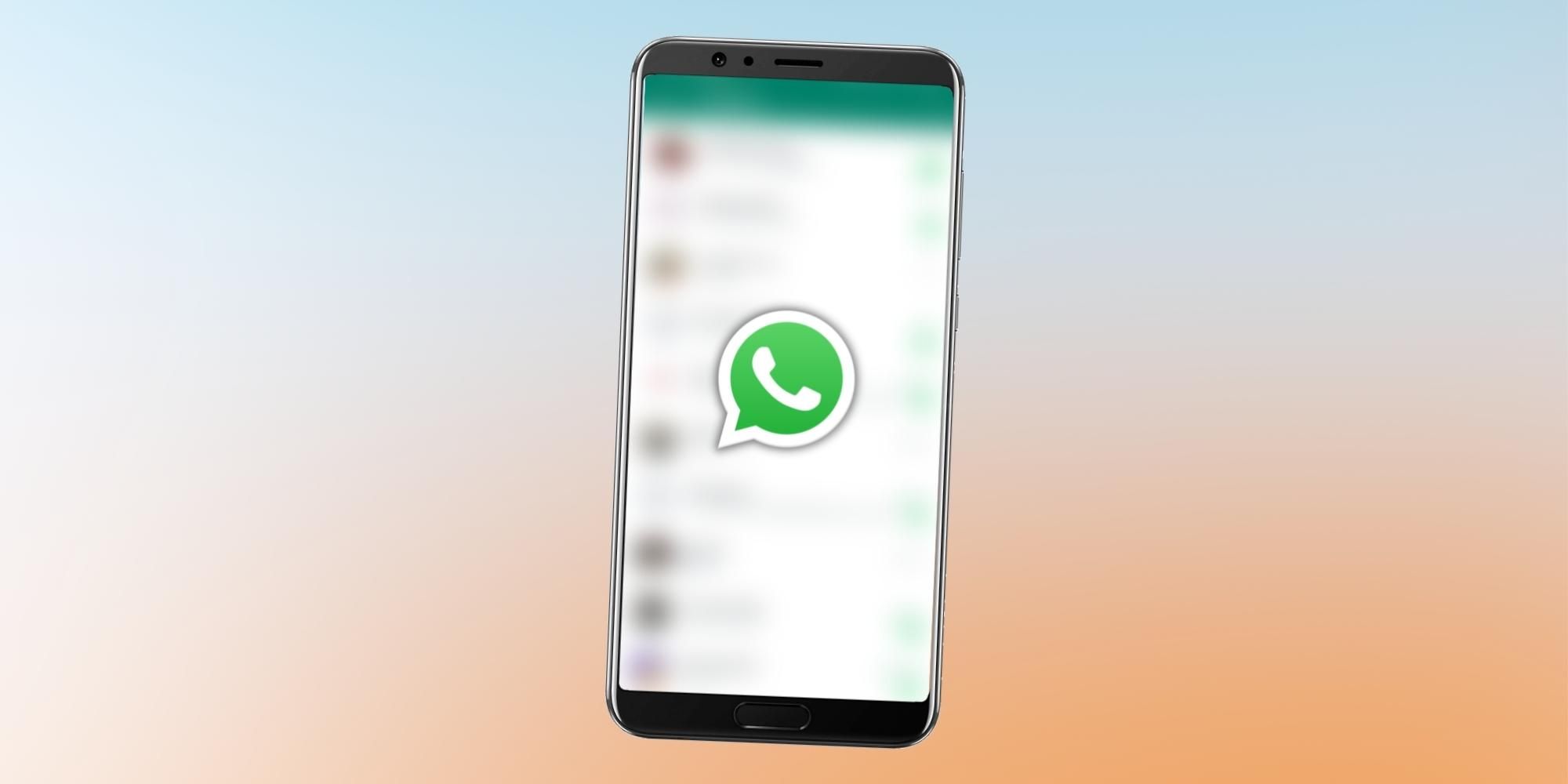
The steps involved in archiving a chat are slightly different for users on Android, iOS, and Desktop versions of WhatsApp. Android users should tap and hold a chat and select the downward-pointing icon in the menu on the top of the screen. On the other hand, iOS users should swipe left on a particular chat, and from the options that appear, select ‘Archive.’ Lastly, Web or Desktop users should hover the mouse over a chat, click on the menu that appears and select ‘Archive Chat’ which is the first option. Once a chat is archived, it is located in the ‘Archived Chats’ section at the top of regular discussions, which also shows the number of conversations with a new message.
There are a few things to keep in mind. First, archiving a conversation on WhatsApp does not delete or backup the chat anywhere — it simply stores it in a different section. Additionally, archived chats will remain in their place even when there is a notification — they will not pop out in users’ inboxes on their own. Finally, WhatsApp will only notify a user of an archived chat when the user is replied to or mentioned in a group chat.
Source: WhatsApp
Go to Source
Author: Shikhar Mehrotra