
Users who subscribe to Snapchat+ can customize their app icon, changing how it looks on their phone’s home screen. Snapchat+ was launched in June as a paid version of the regular Snapchat app, but with “exclusive, experimental, and pre-release features.” While Snapchat+ is currently available only in selected regions, including but not limited to the United States, Canada, and the United Kingdom, Snap Inc. plans to expand the subscription-based service to more countries over time.
As per the official announcement, the Snapchat+ service is for the “most passionate members” of Snapchat’s community – those who don’t mind paying $3.99 per month to get access to exclusive features. Snapchat+ will benefit the photo and video sharing platform in two ways. First, it will bring in direct revenue through the subscription, and second, it will increase the time users spend in the app, thanks to features like Ghost Trails, Best Friends Forever, and the Rewatch indicator.
To customize the app icon, Snapchat+ subscribers need to open the app and tap on their Bitmoji at the top left corner of the home screen to access their profile. Users then need to tap on their Snapchat+ membership card at the top and select ‘App Icon.’ Tapping on the option will open a list of app icons, including the regular Snapchat icon, three icons with the ‘+’ sign, some with gradients, and others with the flags of various countries in the background. Users need to select the icon they want to show on their home screen from the available options.
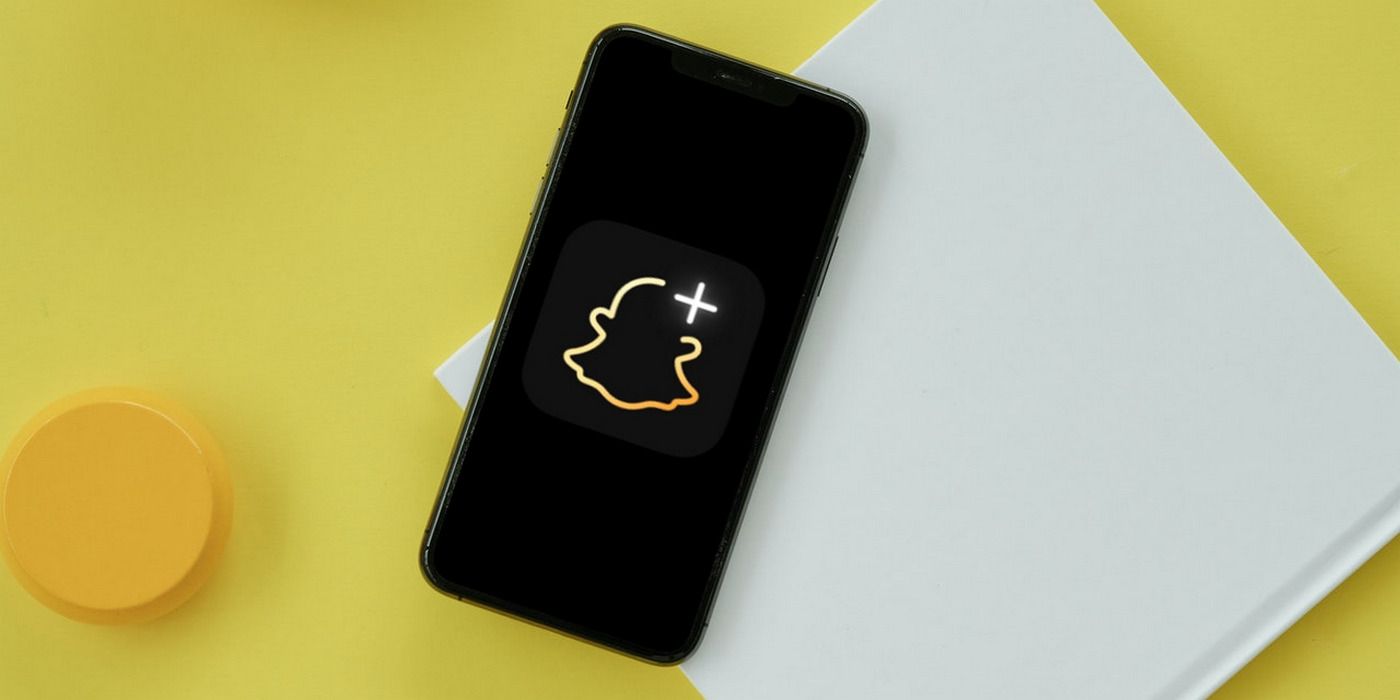
Not all users want to subscribe to Snapchat+, but the good news is that there’s a way to change the Snapchat app icon without paying a dime. The workaround involves an app called ‘X Icon Changer’ that lets users change the app icons on their smartphone. The app is available on the Play Store and App Store, which means that both Android and iOS platforms support it. Once the app is installed, open it and choose Snapchat from the list of installed apps. Now, replace its icon with the available options in the app, displayed under the ‘Library‘ tab. Users can also upload images and set them as app icons.
Finally, upon selecting the icon, tap on ‘OK‘ at the top right corner, and the app will create a Snapchat shortcut with the selected icon. In the process, users might notice a couple of advertisements. While this is a free alternative to the paid service, users might not be able to get the selection of icons available with Snapchat+ unless they’re able to get a hold of the icons and upload them as an image.
Source: Snapchat, Google Play Store, App Store
Go to Source
Author: Shikhar Mehrotra