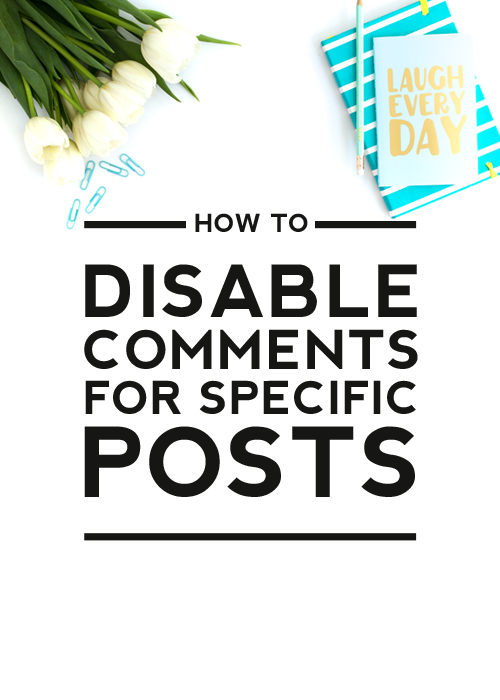Whenever you create a new post in WordPress, your blog has comments enabled by default, which is great in most cases. But what if you have a post or page that you don’t want your readers to be able to leave comments on? Luckily, it’s pretty easy to stop a discussion on a page or post before it begins. Here you will find a short guide on how to disable posts on a specific post or page.
Disable Comments for a Specific Post or Page
If you want to turn off comments on an old post or want to turn off the discussion for a single post or page, WordPress gives you a simple way to do that.
#1 Find the post
First, find the post or page that you want to disable the comments on in the dashboard. Edit it so you can make the changes.
#2 Access post settings
All the general post settings can be found in the panel on the right side. If you do not see it, click the cogwheel icon in the top right corner (1).
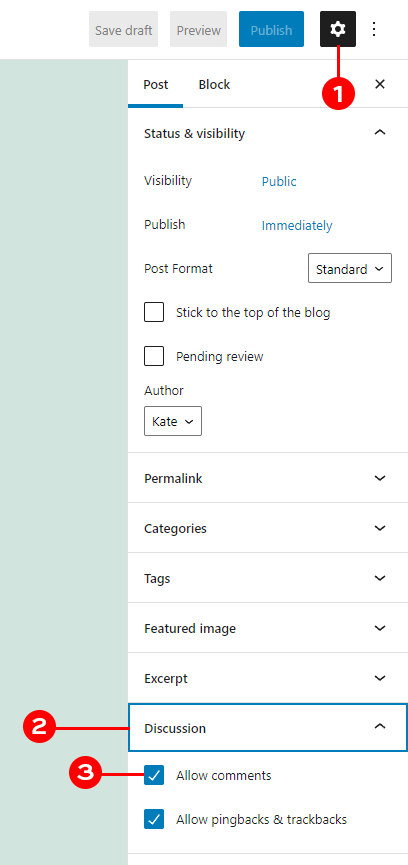
#2 Disable Comments
Once you can see the settings column, make sure it is switched to the post view, not the block one. Now scroll back down, and you’ll see a tab labeled “Discussion.” (2) Uncheck the “Allow comments” (3) box and that post or page will no longer show comments. This will hide all comments, even if they were previously left on it.
Now you know how to disable comments for a specific post in WordPress. If you have any questions about any of this, please leave them in the comments, and we’ll do our best to answer!
The post How to Disable Comments for Specific Posts appeared first on Designer Blogs.
Go to Source
Author: Kate