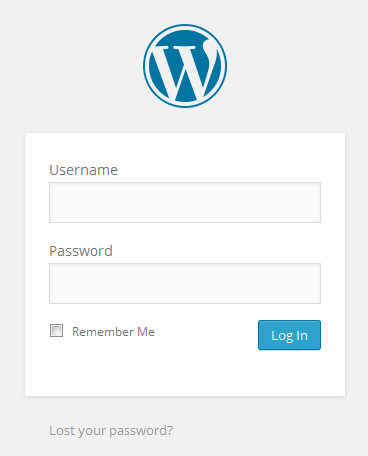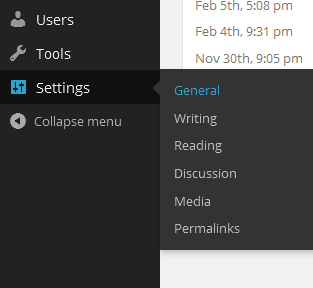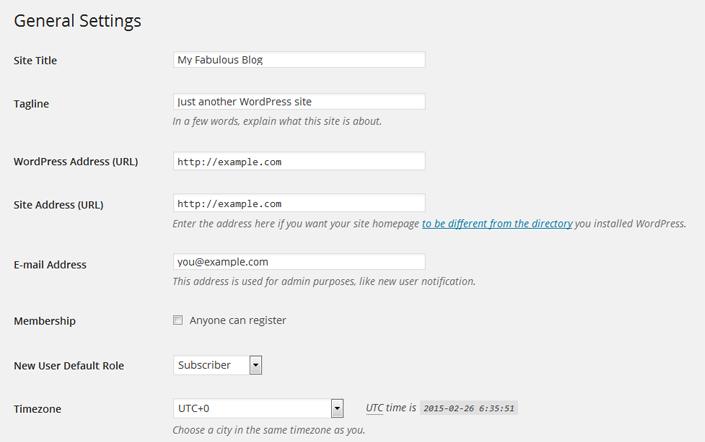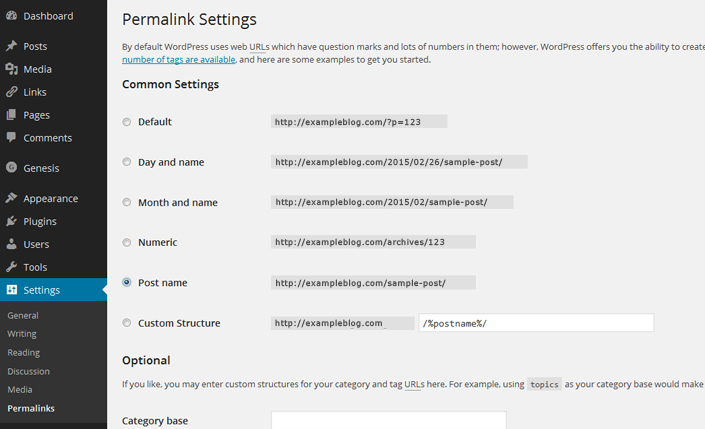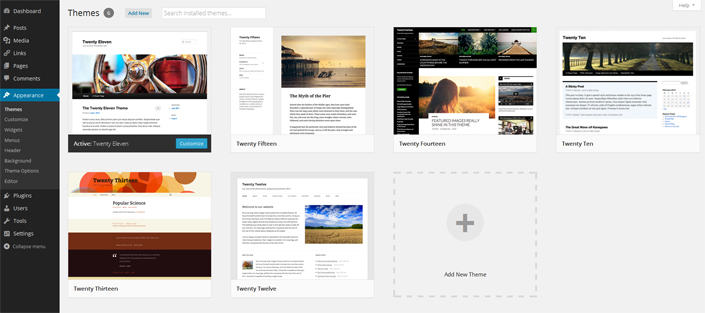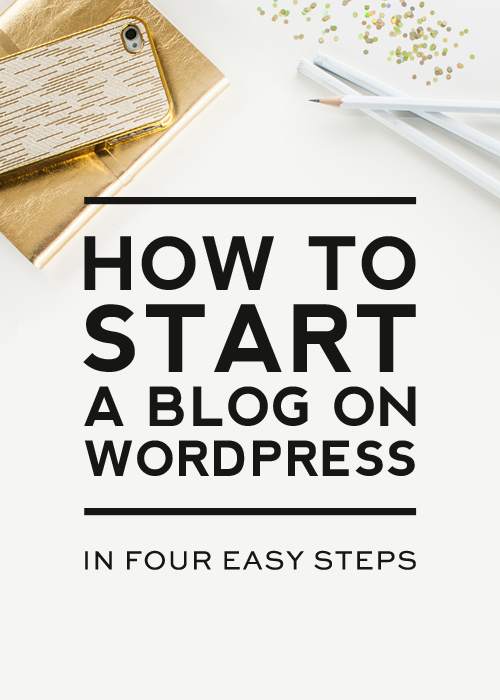
Updated for 2023
Are you a new blogger or a seasoned Blogspot or WordPress.com blogger wanting to switch your blog over to self-hosted WordPress? Or are you wanting to build a website or blog? Then you’ve come to the right place. This post will show you how to start a blog or website in only a few minutes.
This tutorial will walk you through how to launch a self-hosted WordPress site on Bluehost (our preferred web host) in 3 simple steps.
Bluehost is one of the largest and most trusted web hosting providers. They have very affordable pricing, stellar customer service, are incredibly reliable, and they install WordPress automatically! Follow these four simple steps, and you’ll have a self-hosted WordPress site set up in a jiffy.
How to start a blog or website
Step 1 – Find a space for your new site
I like to think about a website (or a blog) as a house. If you want to build one, you must get a plot. For the website/blog, such a plot is called hosting. It is your piece of internet that you need to rent with a monthly or yearly fee.
To get your hosting in place, head to Bluehost and click on that big blue button.
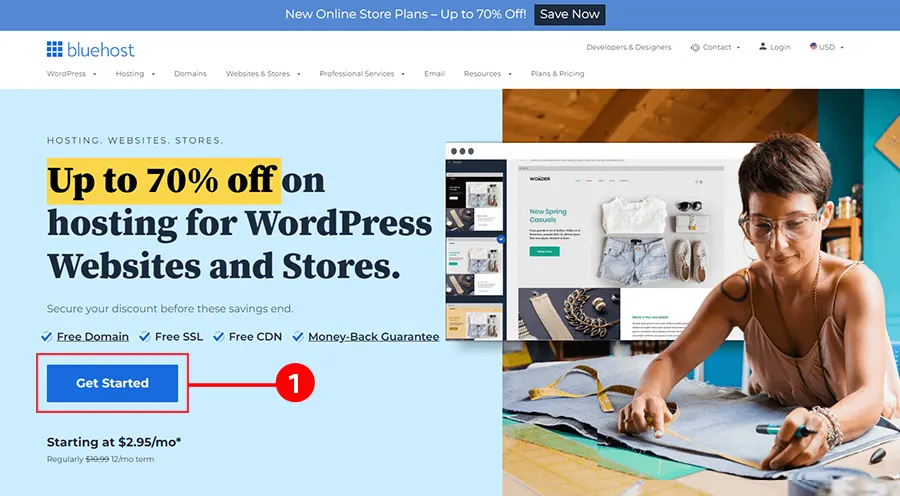
Note: receive exclusive pricing by signing up through this link.*
Select a plan
The “choice plus” plan is the most popular and really does give you the most bang for your buck, but if you want to start with the “basic” or “plus,” plans due to limited funds, know you can always upgrade in the future if needed.
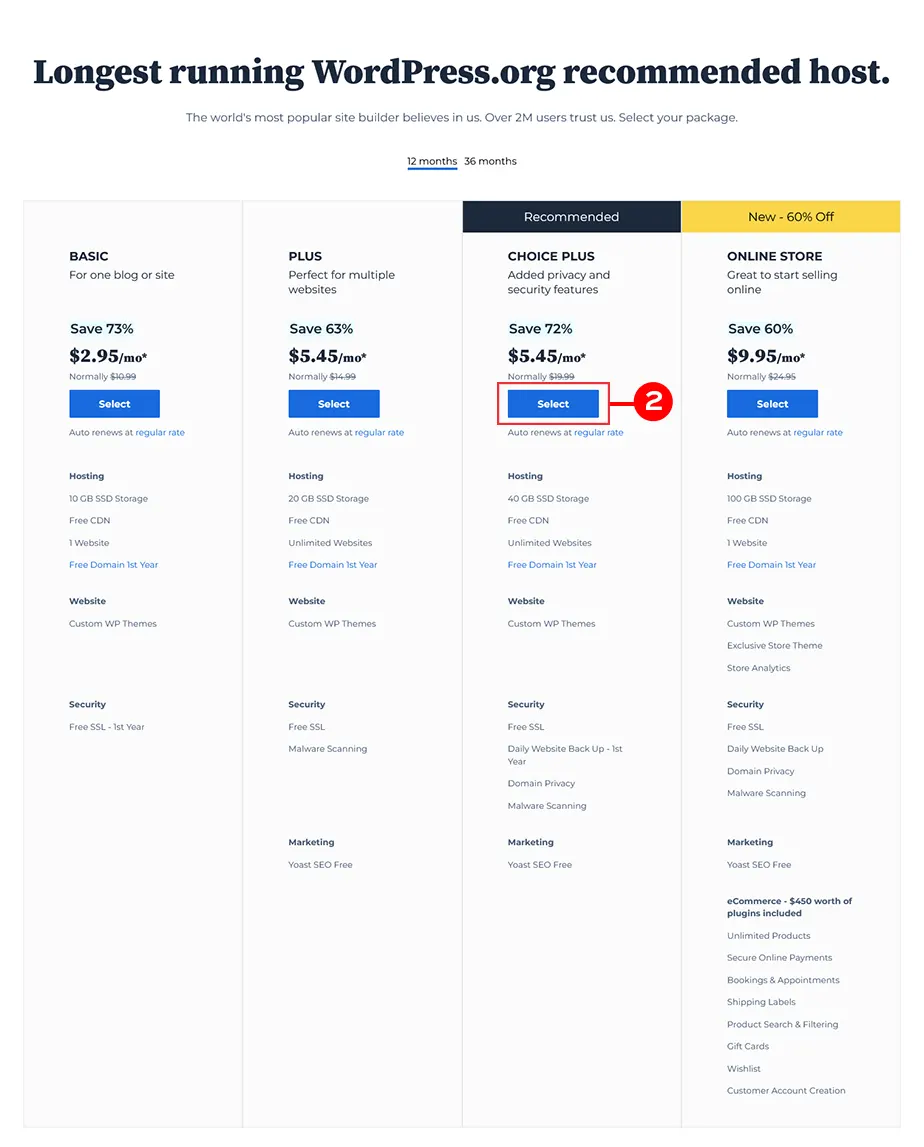
If you haven’t thought about what you want to call your blog, now’s the time.
You will be asked to create or use (if you already own one) a domain. If you do not have one yet, you can compare it with a house address. People will use it to find your site and recognize it amongst
Try your best to match your domain to your blog’s title (e.g. our site name is Designer Blogs, so we chose the domain www.designerblogs.com).
If the domain you want isn’t available, try using different variations of your title (it will offer you some suggestions). If you already own a domain that you’d like to use, enter it in the area provided.
RELATED: 5 Blog Investments Worth Making (read this for tips on choosing a killer domain)
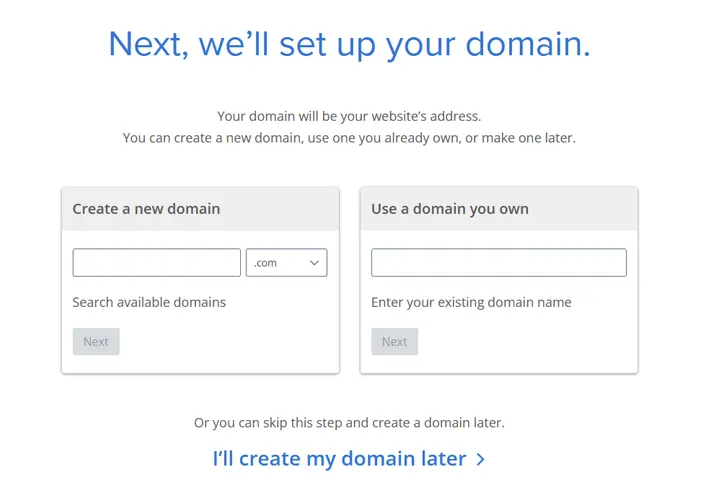
Follow the instructions and enter in your account information. Be sure to use a working email address because this is where your login info will be sent.
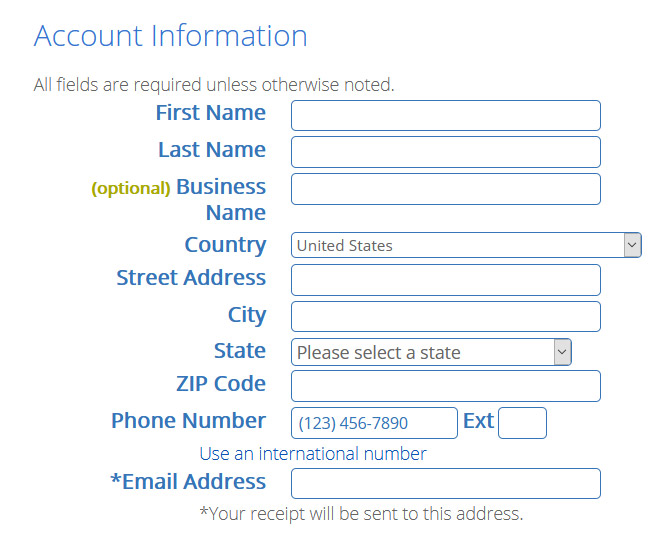
Now check your package details and add extras. You do not really need any of them if you starting your site so do not feel pressured to check all the boxes.
Finally, enter in your billing information, confirm that you’ve read the fine print, and hit the green submit button.
Your hosting account will now be in place.
Follow instructions on your screen to set up your Bluehost login details and install your new WordPress. Remember to note all the logins and passwords in a safe place as you will need them later!
Step 2 – Open WordPress
If you followed all steps, Bluehost had automatically installed WordPress for you and you can start working on your new blog right away.
You can log into your site by going to:
www.yourdomain.com/wp-admin (“yourdomain.com” being your own personal domain).
This will bring you to the login area on the backend of your site. It’s a good idea to bookmark your login page so you can easily access it when you need to log in.
Enter in the login info you wrote down from the previous step and then click “Log In.”
RELATED: How to Change Logo on WordPress Login Page
First, let’s get your basic settings in place, so in your dashboard go to “Settings” and then “General.”
Enter in your site title, tagline, url, email and the other information it asks for and click “Save Changes.”
Now I highly recommend that you change your permalink settings for SEO purposes. To do this go to “Settings” and then “Permalinks” and then select the “Post name” option and click “Save Changes.”
I also recommend that you click through each of the options under “Settings” to get the additional options set up like you want.
You can also visit our WordPress Tutorials page for additional help in getting the other areas of your site set up.
Step 3 – Make it Gorgeous!
Now it’s time to get your blog looking fabulous! You have a few options when it comes to the look of your site:
Browser free designs
You can use one of the free generic themes that are included with your WordPress install. Go to “Appearance” and then “Themes” to find them. As you can see, they aren’t much to look at and there isn’t much variety, but if it’s not in your budget to spend money on a theme right now, then it’s a good place to start.
Get something more unique
You can hire a blog design company (like Designer Blogs!) to create a fabulous design for you. We offer very affordable WordPress Themes or if you want a one-of-a-kind blog design, you can request a quote for a custom design.
With either option, we take care of the design work (including install) so you don’t have to worry about a thing!
We hope you’ve found this tutorial helpful and by now you know exactly how to start a blog. If you have any questions, please leave a comment below and we’ll do our best to answer!
*Disclaimer: this post contains affiliate links, which means your clicks and purchases help support Designer Blogs at no extra cost to you. We only recommend products we absolutely love.
The post How to Start a Blog or Website (updated for 2023!) appeared first on Designer Blogs.
Go to Source
Author: Kate