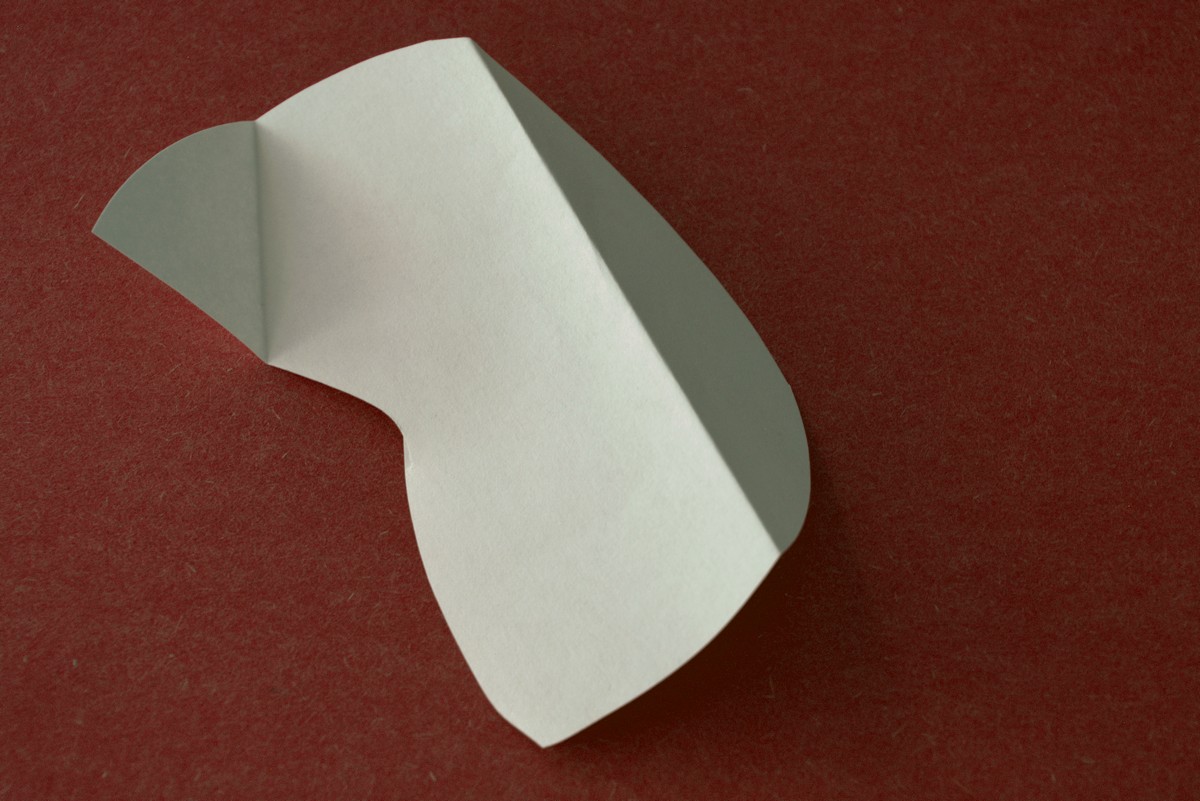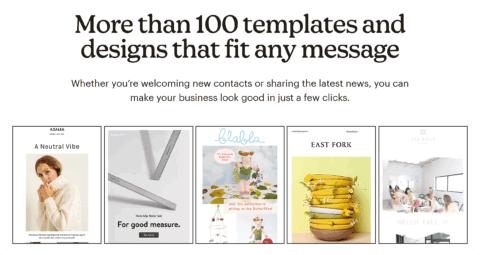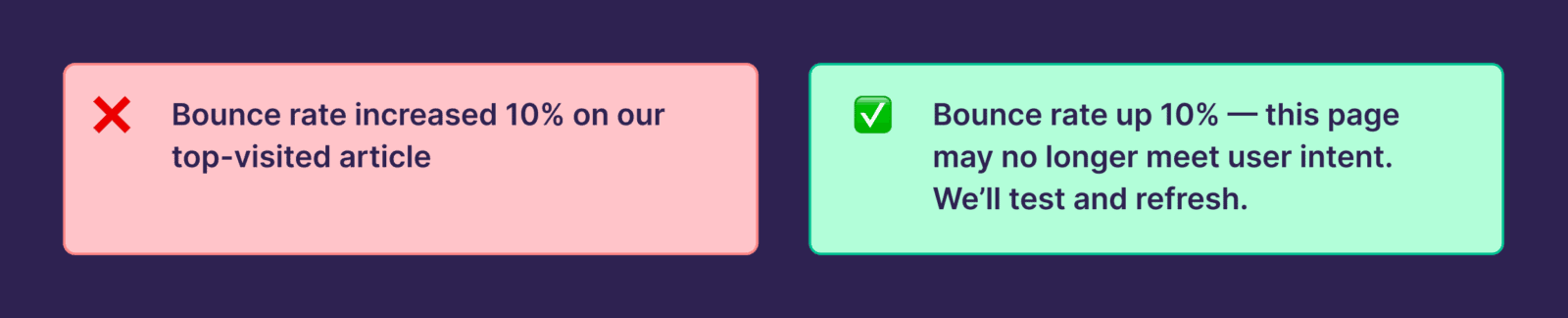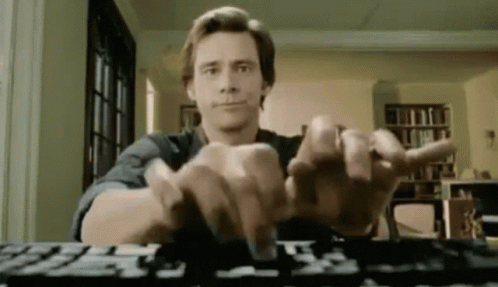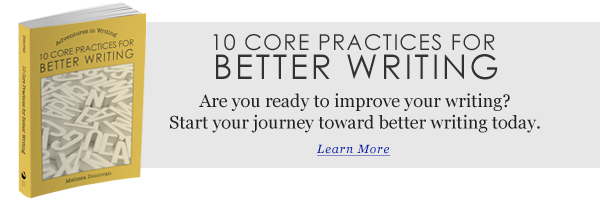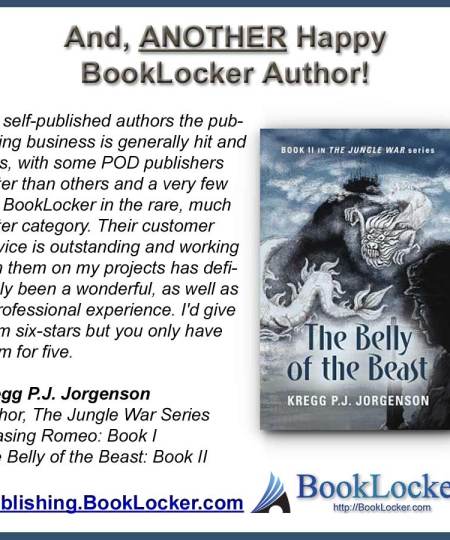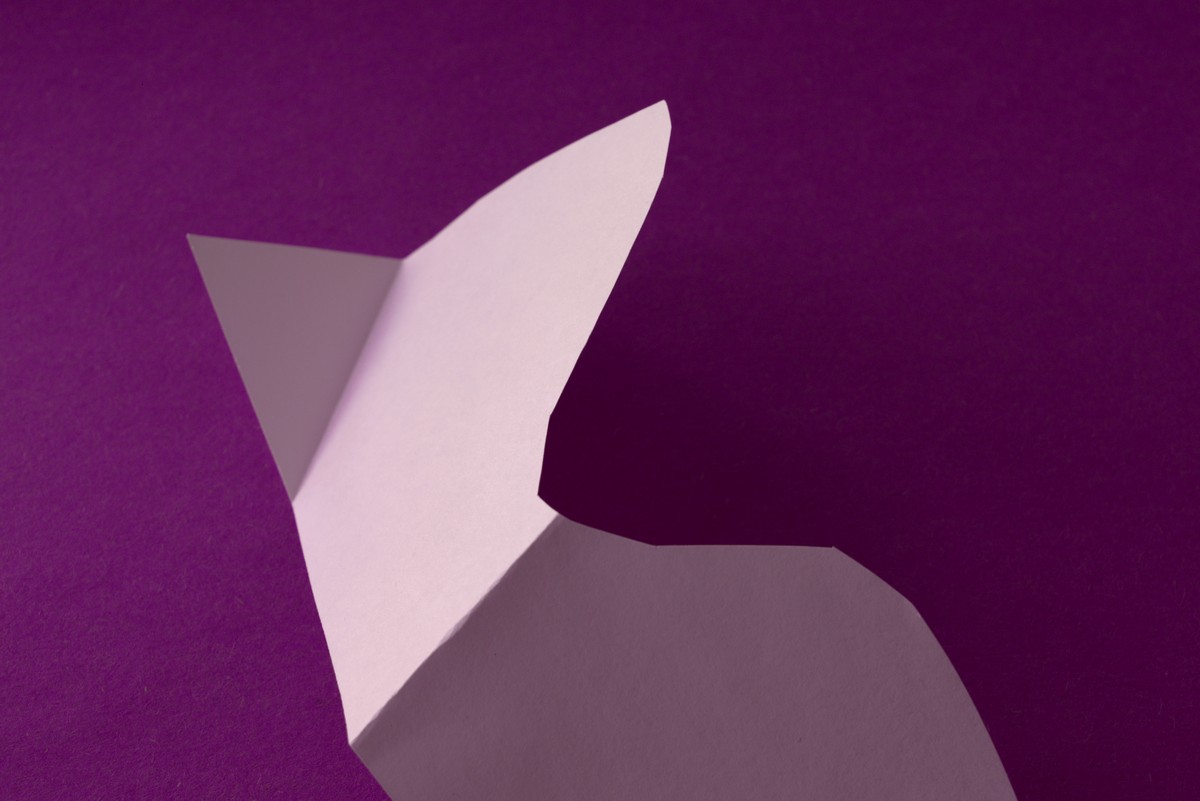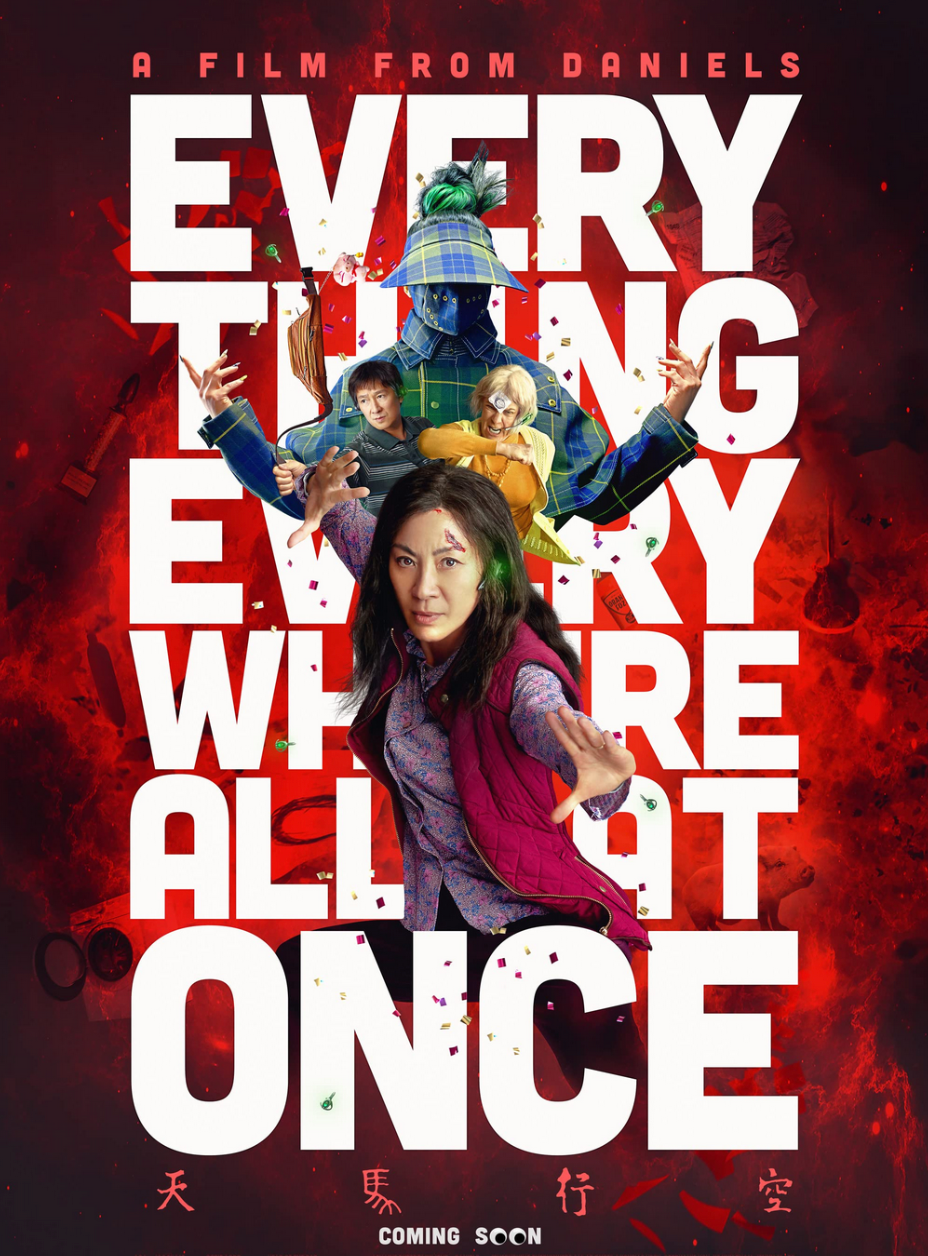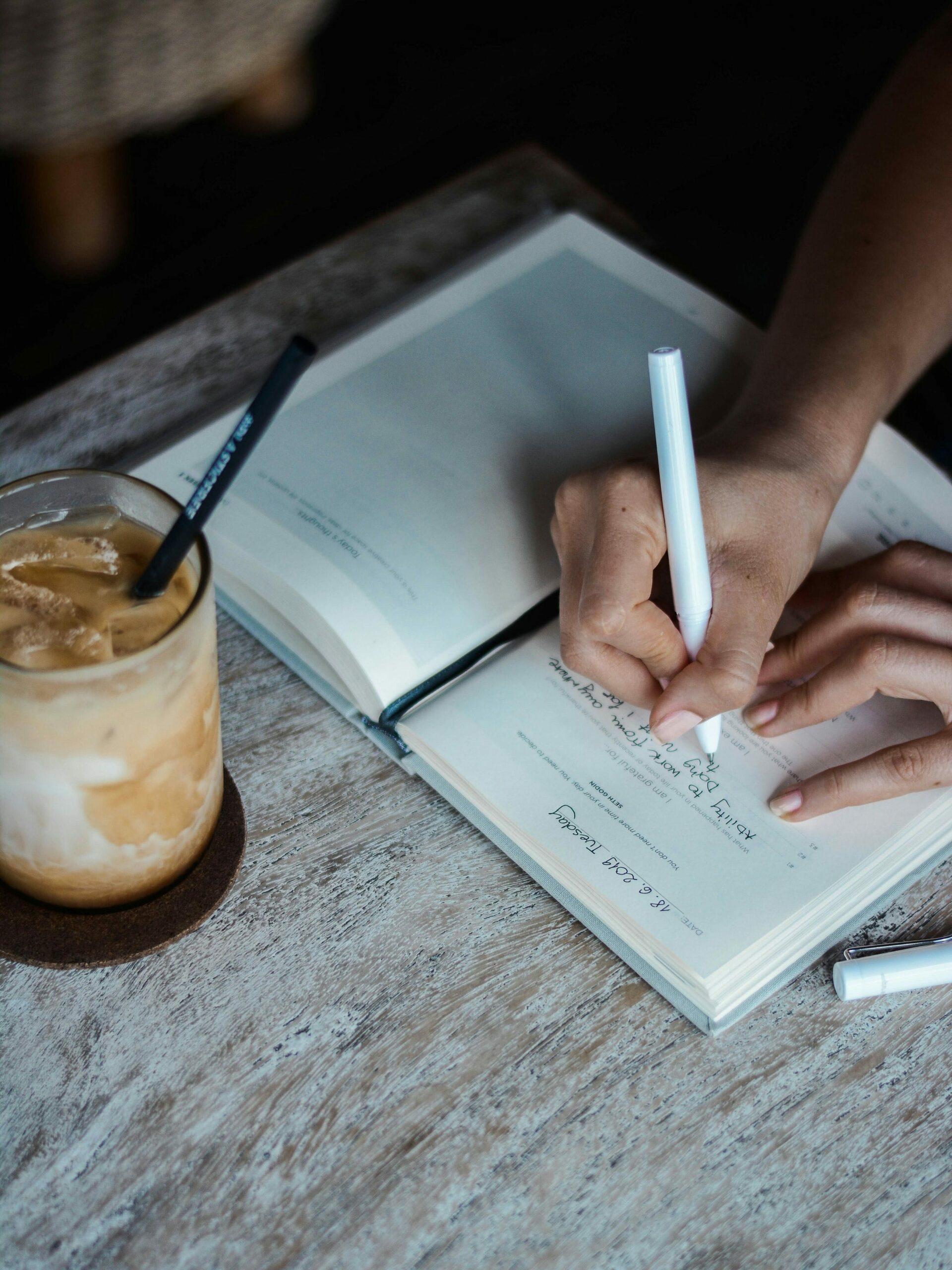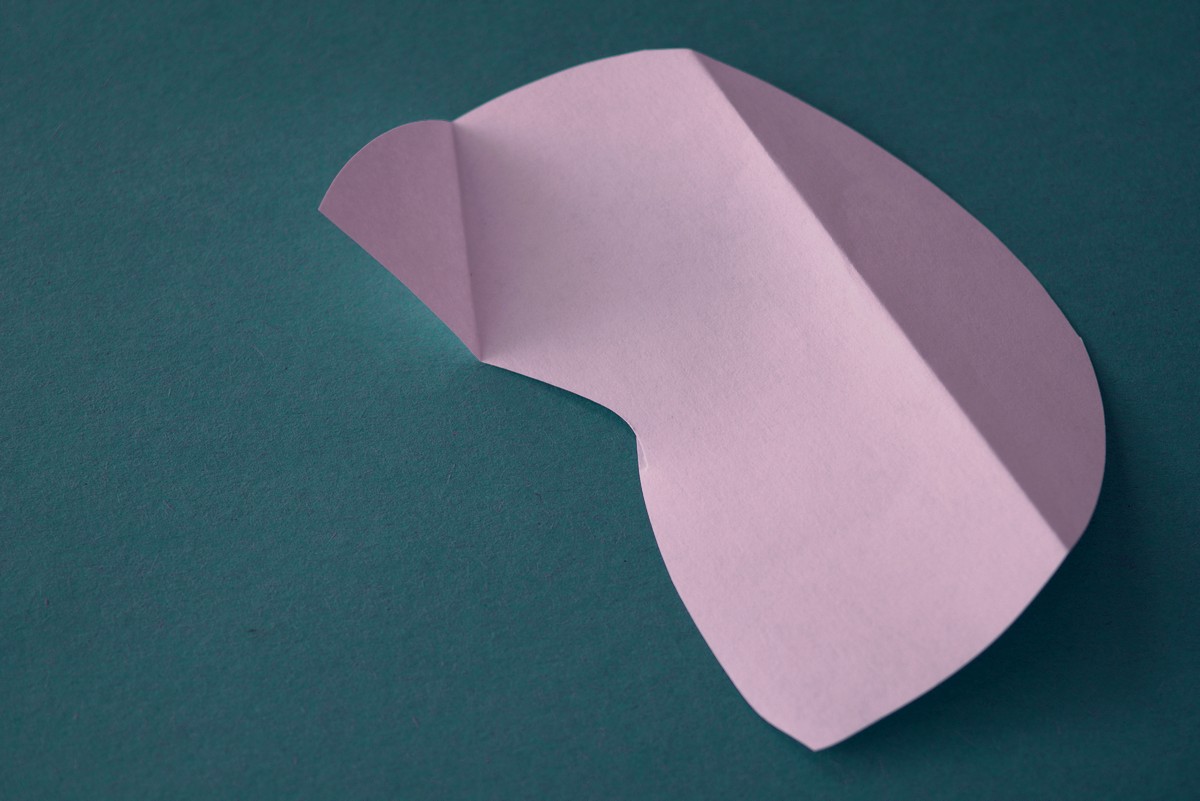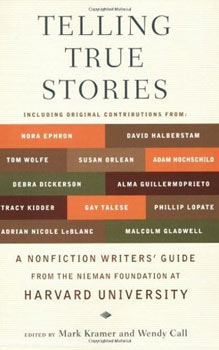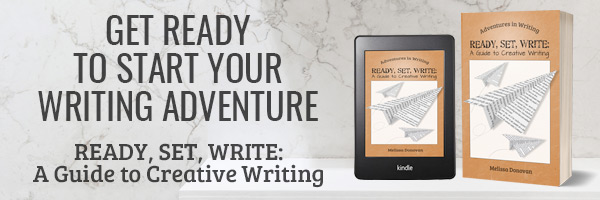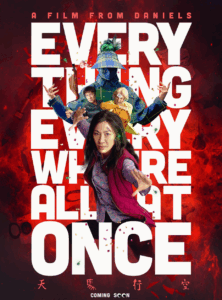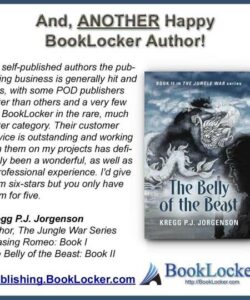When the Healing Stops: Facing a World Without Doctors or Medicine
Ever wondered what happens when society hits a brick wall and suddenly, there’s no doctor…
Unveiling the Silent Gaze: The Haunting Mystery Within G. S. Katz’s “Watching You”
Isn’t there something utterly mesmerizing about those quiet morning moments when someone you adore stirs…
Unveiling the Dark Secrets Behind Malice in Wonderland: What Alvin Wander Didn’t Tell You
Ever wonder what it feels like to be wrapped inside a web of secrets, conspiracies,…
Unveiling Desire: The Seductive Secrets Hidden Within G. S. Katz’s Poem “Lust”
Is lust merely a fleeting impulse, or is it the very compass that crafts our…
Unveiling the Secrets: How Thomas Berry Transformed Words into Awards and Millions of Pages Written
Ever wonder how some authors manage to pen seven books, snag literary awards, and still…
Unveiling the Mind-Bending Secrets Behind Every Scene of “Everything Everywhere All At Once”
Ever sat down with a screenplay and wondered—how on earth do you unpack all those…
When a Woman Meets a Bot That Believes in Her: The Unexpected Journey That Could Change Everything
Ever wonder what it’s like to have a cheerleader who never boos your ideas, even…
Unveiling Earthly Spirits: The Haunting Poem by P.K. Deb That Will Shake Your Soul
Ever wonder what it’d be like if spirits—crafted by human hands—could fall head over heels…
Unlock Your Inner Storyteller: Brittney Morris Reveals the Secrets to Writing That Captivates
Ever wonder what it’s like to juggle the magic of storytelling with the pixel-driven world…
Unlocking the Hidden Depths: The Protagonist’s Journey Like You’ve Never Seen Before
Ever wondered why every great hero’s tale feels like it’s reaching deep inside you, scraping…