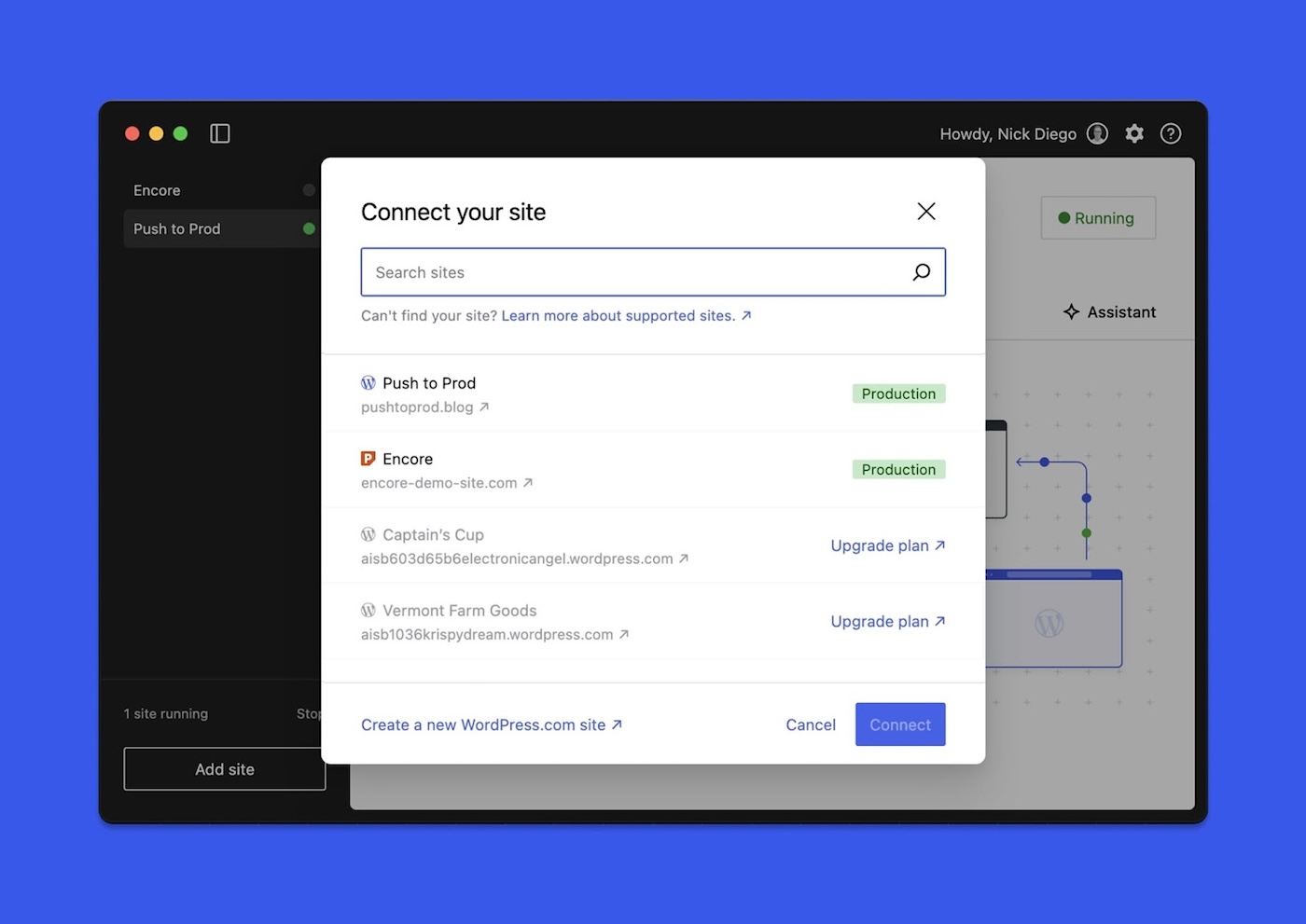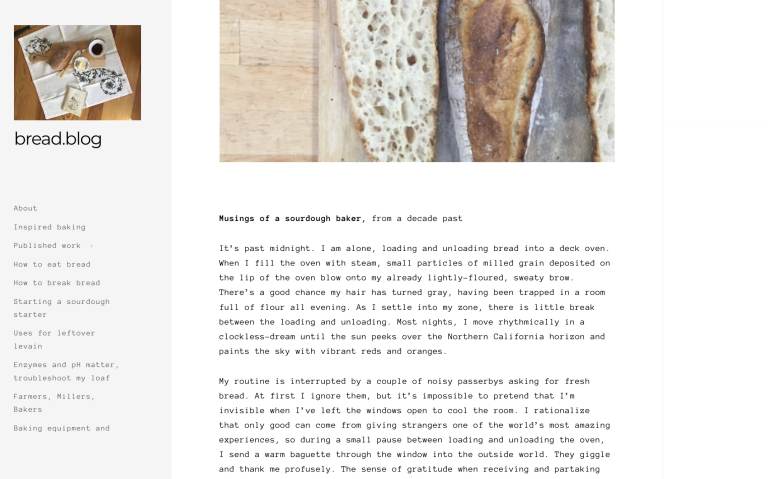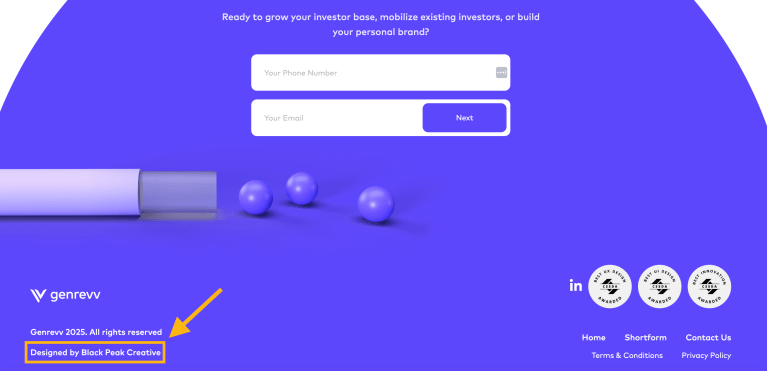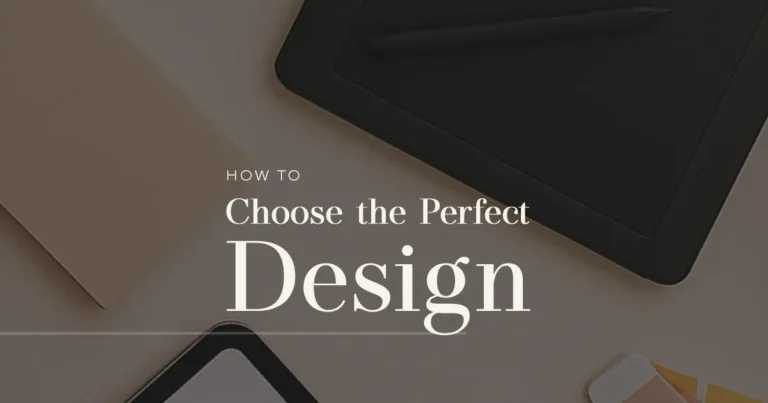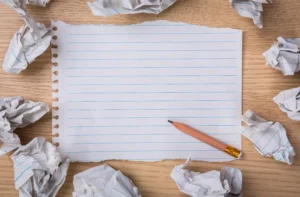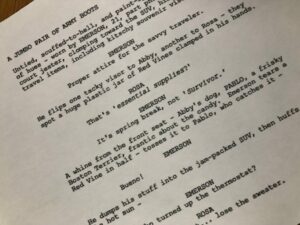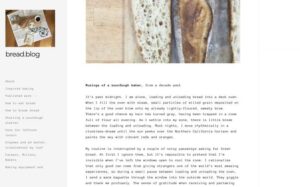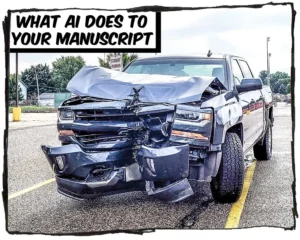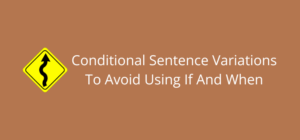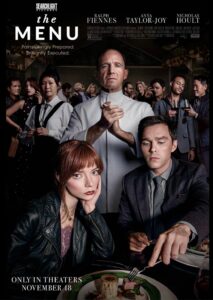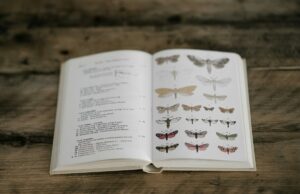Unlock the Hidden Power of WordPress Studio: How Selective Push and Pull Could Revolutionize Your Workflow
Let’s start with pulling content:
- Open the Sync tab for the site you want to synchronize (if you’re not already there).
- Locate the connected WordPress.com or Pressable site you want to pull content from.
- Click Pull to open the sync modal.

- Choose to sync “All files and folders” or “Specific files and folders,” then use the checkboxes to select what you want to include.
- Decide whether to include the Database in the sync.
- Click Pull to confirm and begin syncing.
The process may take some time, as a full backup of your live site will be created. Once complete, you’ll be ready to start working locally in Studio.