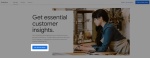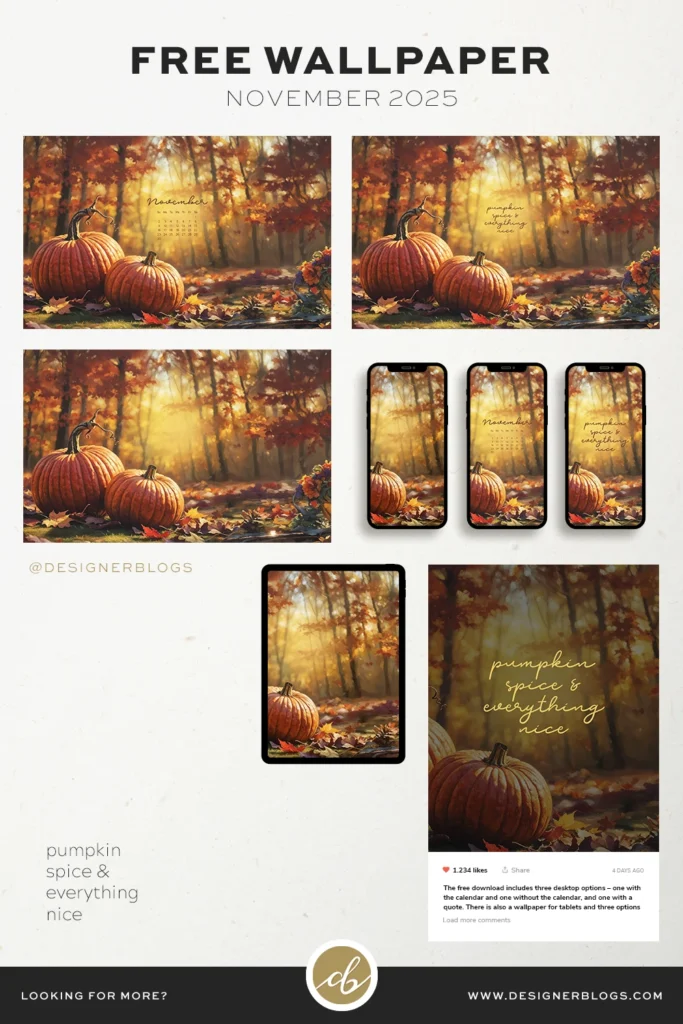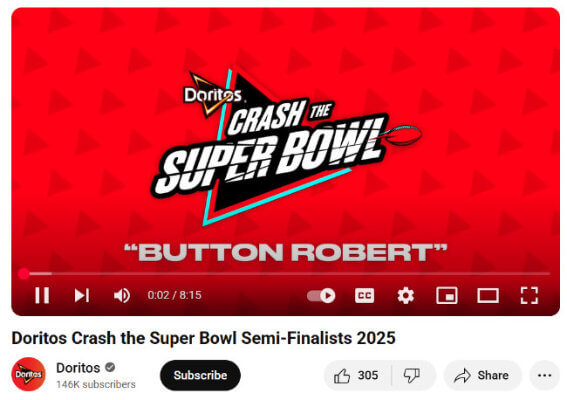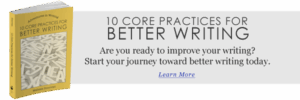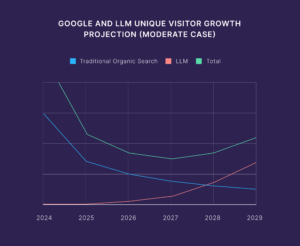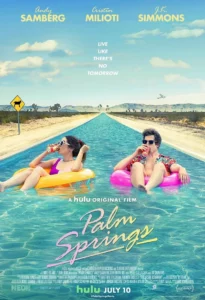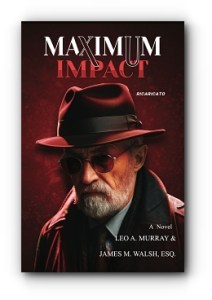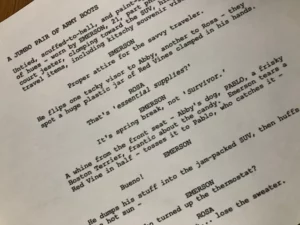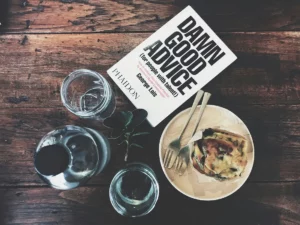“Unlock the Secret Analytics: Mastering WordPress with Google Insights”
Install Google Analytics on your WordPress site
Ready to add Google Analytics to your site? Follow these steps to start collecting data:
Step 1: Sign up for Google Analytics
You’ll need to create a Google Analytics account if you don’t already have one.
- Go to the Google Analytics website and click “Get started today.”

- Give your account a name by entering an “Account name” and customize your data sharing settings. These settings will allow you to control how much of your site data you share with Google.

- The next step is to “Create a property,” which is the website Google will track. Enter the name of your business or website here. You will also choose your reporting time zone and local currency.

- The final steps are about your business or website. Choose an industry that best matches your niche and your business size.

- Choose the business objectives that fit your purpose of using Google Analytics. For example, if you want to increase blog traffic, select “Understand web and/or app traffic.” You can choose multiple categories if you have more than one goal.

- Click Create and accept Google’s Terms of Service Agreement.
- Finally, choose your data streams. These sources will help Google collect information about your content’s performance to provide accurate analytics. Choose Web and type your URL. Enter your site name in “Stream Name.” Google Analytics turns on “Enhanced Measurements” by default, allowing it to measure interactions on your website. You can toggle this off if you just want to measure page views.


- Click “Create and continue” to finish setting up your Google Analytics account.
Step 2: Copy your Measurement ID
Once you finish setting up your account, Google Analytics will provide you with your web stream details: your Stream Name, Stream URL, Stream ID, and Measurement ID.