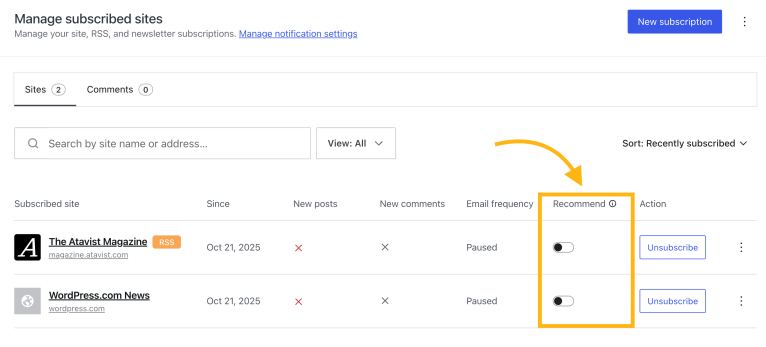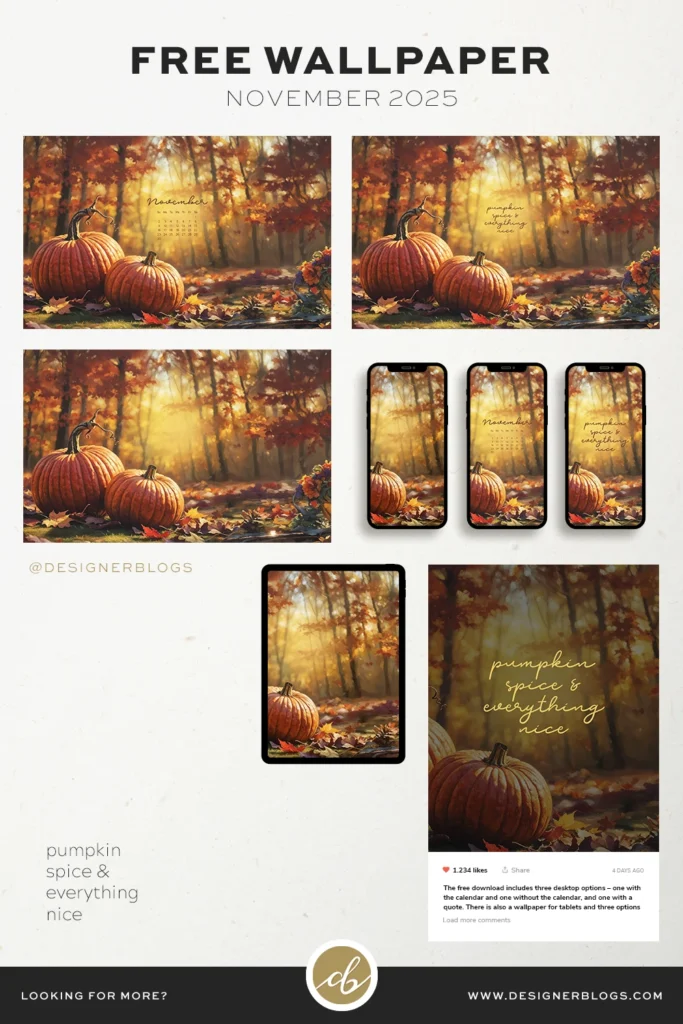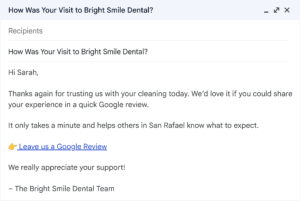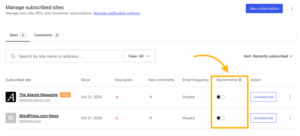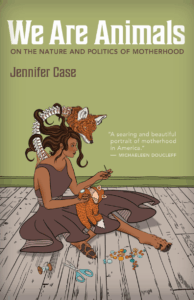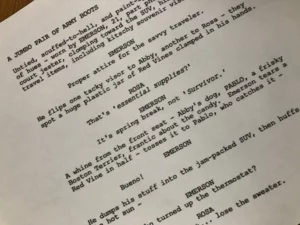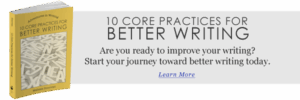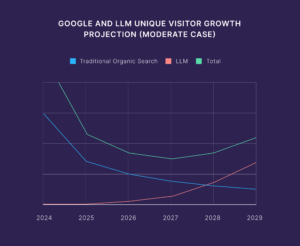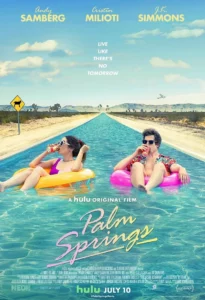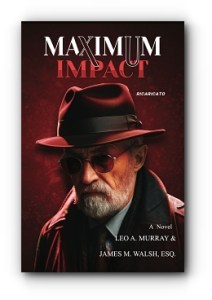“Unlock the Secret to Stunning Layouts: Transform Your Genesis Theme by Mastering Sidebars!”
Are you tired of looking at a cluttered sidebar that does nothing but distract your visitors? Or maybe you’ve wished for more screen real estate to showcase your engaging content? Well, you’re in luck! In the world of Genesis Themes, the power to customize your layout lies right at your fingertips — and you don’t need to be a coding wizard to make it happen. This handy guide will walk you through the simple steps to easily add or remove sidebars in your Genesis Theme. Whether you’re aiming to streamline your design or enhance functionality, the Genesis layout options have got you covered. Let’s dive in and transform your website’s look with just a few clicks! And if you’re ready to take the plunge, you can LEARN MORE.

Did you know that most of Genesis Themes come with additional built-in Genesis layout extras? They allow you to modify your design without touching its code. This tutorial will show you how to access the Genesis layout options and remove or add a sidebar to your post and pages.