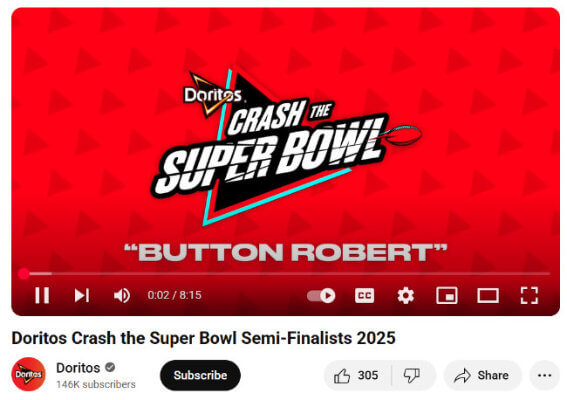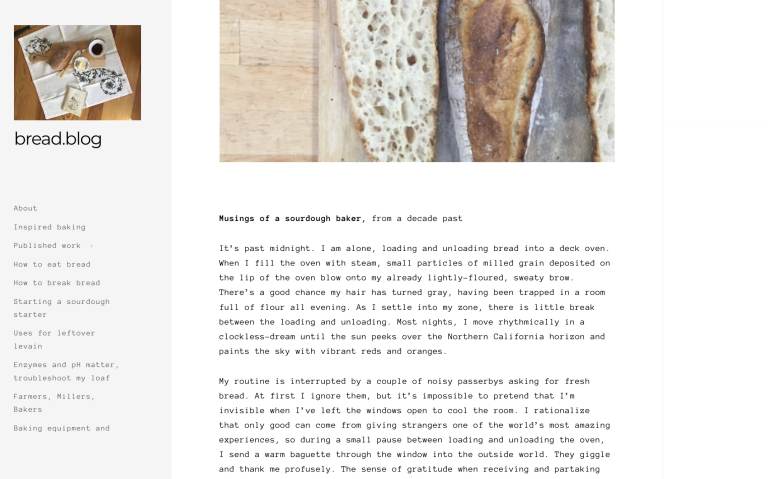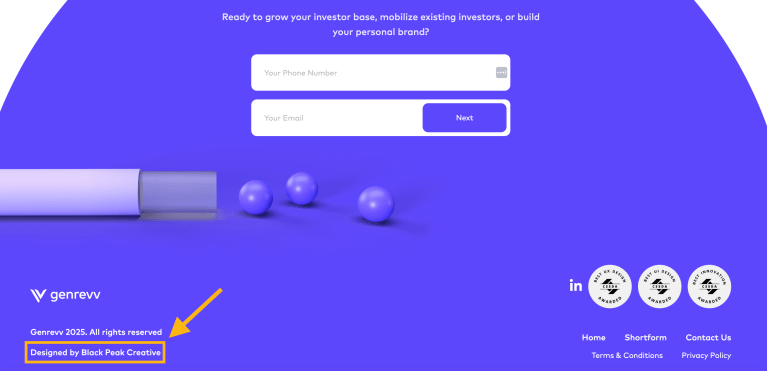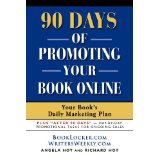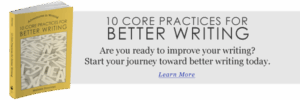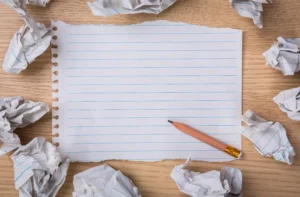“Unlock the Secrets to Crafting a Stunning One-Page Website with WordPress—No Coding Required!”

Though the two editing experiences differ slightly in what you can accomplish with them, they work in basically the same way. Both use blocks as their basic design elements, and headings, paragraphs, images, buttons, and other page components are all separate blocks (find a full list here).
You can add new blocks via the Block Inserter (the big “plus” button in the upper left corner) and then by clicking on the names of blocks to add them to the page.

Alternatively, click in an empty line and use the Add block button that appears (the small “+” button). Search for a block name and click to insert it.