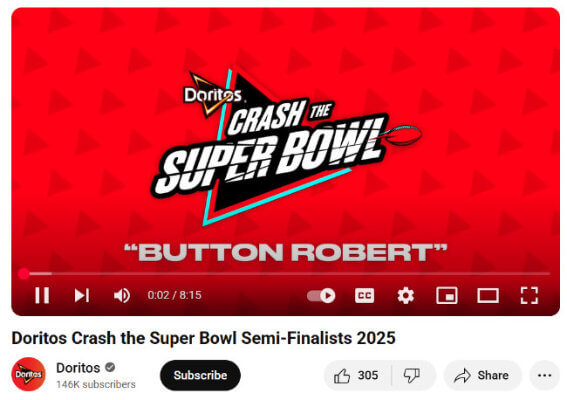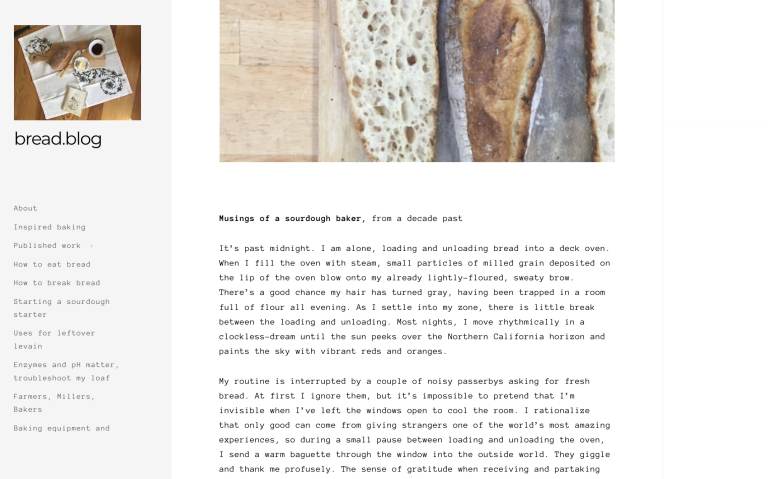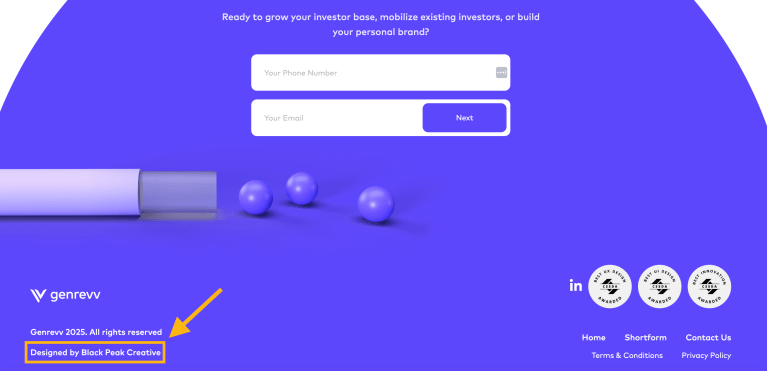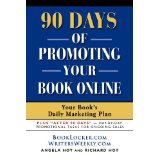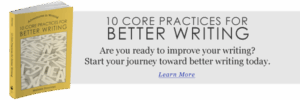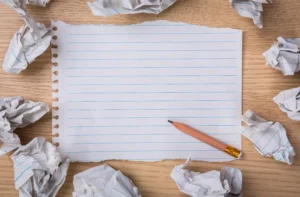“Unlock the Secrets to Crafting a Stunning One-Page Website with WordPress—No Coding Required!”

Even easier, type a forward slash (“/”) and the name of the block you want to use from the list.

In addition, you can adjust block styling and functionality via the options that appear in the top bar and editor sidebar when a block is active.

Use the Styles menu (the half-black, half-white circle icon) to configure basic styling options for your website, such as default fonts, colors, and backgrounds.

Add block patterns with the Block Inserter (via the Patterns tab). These are combinations of blocks for different purposes, like about and contact sections, testimonials, and more. They allow you to create entire parts of your page with a single click.