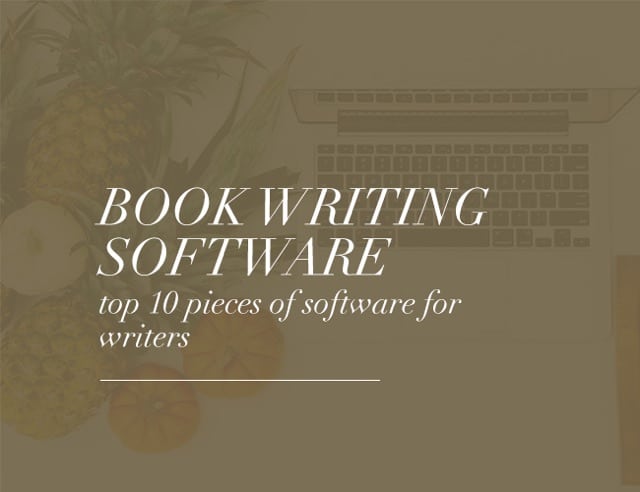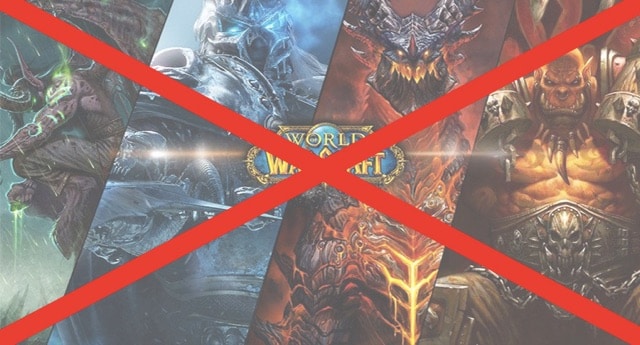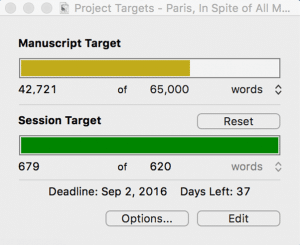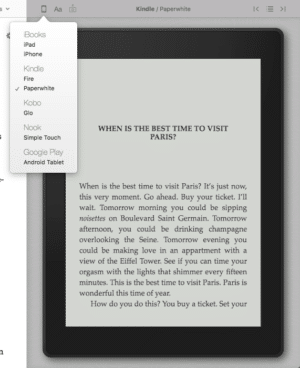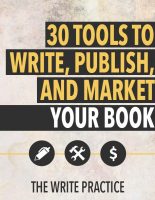The article Book Writing Software (2022): Top 10 Pieces of Software for Writers appeared first on The Write Practice.
Writing a book is hard. I’ve written fifteen books and at some point during each one I had the thought, “There has to be a tool, a piece of book writing software, that would make it easier to reach my writing goals.”
- Bad news/good news: writing a book will always be hard, and the best piece of writing software in the world won’t write your book for you. Some may even require a steep learning curve. Others are easier.
The good news is there is book writing software that can make the writing process and meeting your daily goals easier!
In this article, we will cover the ten best pieces of software for writing a book and look at the pros and cons of each.
Click the links below to get our review on the best writing software.
Best Writing Software: Contents
Worst Pieces of Software for Writing a Book
Before we discuss writing software that will help you write a beautiful book, it’s important to understand (and eliminate) what will hurt your writing progress.
At least while you’re writing a book:
- Video Games. Especially World of Warcraft (always, always, always!) but also Solitaire, Sudoku, Angry Birds, and, for me right now, Star Wars Galaxy of Heroes.
- Facebook, TikTok, and Other Social Media Software. Do I really need to say more? Fortunately there’s a piece of book writing software for avoiding this very distracting software (see Freedom below). You can’t write a book if you spend you writing time publishing social media posts.
- Other Productive Software Not Directly Associated With Your Writing. Yes, it’s good to reconcile your bank account on Quickbooks or make sure you’re up to date on your calendar app, but responsible, well-meaning work can easily be an excuse for a quick distraction that turns into a major distraction from writing your book.
Set aside time for your writing every day and then stay focused.
If you need a game, make writing your daily word count your game.
If you want more “likes” on social media, imagine how great getting five-star reviews on your book will be.
If you need to check your bank balance several times a day, think about what your bank balance will be when you stop checking it constantly, finish your book, and become a successful author.
Now let’s talk about some book software for authors that can help you with your book writing process.
The 10 Best Pieces of Book Writing Software
First, there is no such thing as the perfect book writing software. No amount of key features or book writing templates or editing features will write a book for you. Still, these ten book writing software options can help.
Take a look at the pros and cons of each:
1. Scrivener (Word Processor)
Scrivener is the premier book writing app made by writers for writers.
Scrivener’s “binder” view allows you to break up your book into chapters and sections and easily reorganize it with drag and drop interface.
You can also get a high-level view of your book using the corkboard and outliner modes, allowing you to view book chapters, sections, or individual scenes as index cards.
Project targets let you create word count goals and then track your progress daily. Its composition mode can help you stay focused by removing all the clutter.
Scrivener has formatting features for publishing (e.g. on Amazon or Barnes & Noble), as well as basic features for distraction-free writing, and has templates for novels, nonfiction books, screenplays, and more.
You can read our full Scrivener review here.
To be fair, Scrivener also has its weaknesses.
Formatting is more complicated than it needs to be and collaborating isn’t easy, meaning it loses its effectiveness as soon as you bring on an editor (we recommend Google Docs for collaborating).
You can sync with your iPhone/iPad, but only through Dropbox, making it not as easy as it should be. It also has something of a learning curve, especially for its advanced features. But it more than makes up for that by being so helpful in the early stages of the writing process.
Again, here are the pros and cons for Scrivener.
Pros of Scrivener:
- Easily manage a large book writing project (or screenplay) in the binder view
- Get a high-level view of your book’s structure using corkboard and outliner views
- Manage your writing productivity with project targets and deadlines
- iPhone and iPad app
Cons of Scrivener:
- Formatting can be overly complicated
- Learning curve
- Syncing with Dropbox isn’t always easy
- No Android app
We believe in Scrivener so much, we published a book about how creative writers can write more faster using it. It’s called Scrivener Superpowers. If you’re using Scrivener or want a tutorial to save yourself time as you learn how to use it for your creative writing, you can get Scrivener Superpowers here.
You can also learn more about how to use the software with one of these resources:
Cost: $49 for Windows, Mac
2. Google Docs (Word Processing)
While Scrivener is the best book writing software, once you get to editing and getting feedback, it begins to fall short.
That’s why Google Docs has become my second go-to piece of book writing software. It’s free, very easy to use, and requires no backups since everything is in the cloud.
Best of all are its collaboration abilities, which allow you to invite your editor to the document and then watch as they make changes, which are tracked in suggestion mode, and leave comments on your story (see screenshot below).
Pros of Google Docs:
- Real-time collaboration with editors, beta readers, or other writers
- Suggestion mode
- Free!
Cons of Google Docs:
- No large-document organization features
- No productivity features
- Offline mode withstanding, usually requires an internet connection
Cost: Free!
3. Google Sheets OR Microsoft Excel (Spreadsheet)
If you’d told me when I was first trying to become a writer that one of my most-used tools in my book writing software toolkit would be a spreadsheet, I would have told you I didn’t major in English to have to use a spreadsheet.
But now, as I’m finishing my fifteenth book, I realize that I use spreadsheets almost daily.
Spreadsheets allow you to get a sense of the elements of your book at a glance, and when you’re working on a 300-page document, distilling it down to useable information becomes very necessary.
You might use spreadsheets for:
- Character tracking
- Breakdown of scenes
- Outlines
- A Foolscap/Beat sheet
Google Sheets is perfect for this because it’s free and you can quickly share your documents with your writing partners, editors, or beta readers to get feedback. Microsoft Excel is another great option, but is a bit behind in the collaboration functions.
Pros of Google Sheets:
- Real-time collaboration with editors, beta readers, or other writers
- Fast
- Free!
Cons of Google Sheets:
- Managing spreadsheets from other sources (e.g. Excel) can be clunky and time-consuming
- Offline mode notwithstanding, usually requires an internet connection
Cost for Google Sheets: Free!
If you have Excel already and love it, great.
Cost for Microsoft Word: $69 / year (includes Word, Powerpoint, Outlook, and other Microsoft software)
4. Vellum (Book Formatting/Word Processing)
If you want to turn your book into an eBook, it’s not that hard. Scrivener, Word, Pages, they all can format eBooks and print books. But that doesn’t mean they’ll look good.
In fact, it takes a lot of skill and effort to format a printed book that looks good on any of those word processors. That’s why I love Vellum so much.
Vellum makes beautiful books.
Vellum picks up where Scrivener, Word, and Pages leave off, giving you a tool to make great looking eBooks and print books, usually in under an hour.
The most important part of this is the previewer (see the image below), which lets you see how each formatting change or book edit you make will appear on Kindle, Fire, iPhone, Nook, and other eReaders.
It also has stripped-down, option-based formatting, which is perfect for designing both eBooks and print books.
I really love this writing app!
Pros of Vellum:
- Easy and intuitive
- Format a manuscript for print and ebook in less than an hour
- Beautiful styling
Cons of Vellum:
- Limited styles
- Relatively expensive
Cost: $199 for eBook generation; $249 for paperback formatting
5. ProWritingAid (Grammar/Spell Check)
Can a grammar checker replace an editor?
Definitely not. But if you ask Alice Sudlow, our in-house editor, she’ll tell you, “If you don’t have access to an editor (or if you do, but you don’t want to hire them to edit your emails or Facebook posts), software that performs grammar checks like ProWritingAid is an accessible, affordable alternative.”
If you struggle with grammar mistakes, sentence structure, spelling, or even writing style, ProWritingAid can help. It goes far beyond your built-in spellcheck.
You should still learn grammar skills, but ProWritingAid can help you start to see the patterns and grow as a writer.
There’s a free version that’s very good. It can even be installed into your browser or Word processor, so you can check your grammar wherever you write. The paid version, just $60 a year (less than half of what Grammarly costs), gives you additional support on sentence structure, style, and vocabulary.
Learn more about how writers can get the most out of ProWritingAid here.
Pros of ProWritingAid:
- Quickly copyedit your book
- Better suggestions for creative writers than other grammar checkers
- Less expensive than some grammar checkers
Cons of ProWritingAid:
- Sometimes gives suggestions that are incorrect or out of context
- Interface is slightly less intuitive
Cost: Free! (Premium version is $60/year)
6. Publisher Rocket (Book Marketing App)
How do you know if your book will sell? Wouldn’t it be nice to know if there is a market for your book before you start writing? How do you find the most readers on Amazon for your published book?
For all of these questions, Publisher Rocket has an answer.
Read our full Publisher Rocket review here.
Publisher Rocket a book marketing research tool that helps you understand what readers actually want and how to connect with them with your books. Here are some things you can discover in Publisher Rocket:
- What phrases Amazon buyers are actually searching for.
- The psychology of how readers choose to buy books.
- How much money readers are spending on certain niches and topics.
- How much money specific books are making per month (for example, books that might be competing with yours).
I’ve personally used Publisher Rocket to take mid-list books to #1 bestseller status on Amazon. It’s an amazing tool, perfect for anyone working on a book.
Pros of Publisher Rocket:
- Find out how much other books in your genre make
- Get metrics on how to become a #1 Bestseller
- Excellent learning resources and support
Cons of Publisher Rocket:
- Learning curve
- Limited to book marketing
Cost: $99
7. Evernote OR Ulysses OR Bear (Note Taking)
When I’m writing for a long time, I like to get up and go for a walk.
Sometimes, I wish I could continue writing while I walk. Other times, I find myself brainstorming ideas while I’m not at my computer, typing it up on my phone, and then wanting to easily move what I wrote to my laptop without having to go through the hassle of emailing it back and forth to myself.
That’s where note taking apps like Ulysses and Evernote come in.
Ulysses, Evernote, and Bear are note taking apps that allow you to sync between all your devices, so you have what you need wherever you are, ideal for jotting down ideas or thinking through your book while you’re out and about.
While Scrivener recently released an iOS app which allows you to sync between devices, their process is clunky and requires you to purchase both the mobile and desktop apps. These note taking apps make the process much more seamless.
Like Scrivener, they all have a binder-like sidebar that allows you to move documents around. None of them are designed specifically for books, so they may take a little configuring to make it work for you, but once you have one set up the way you want, it’s very intuitive.
And while I hate Markdown, a markup language that allows you to format your text, I actually like the paired-down formatting options Ulysses and Bear give, especially for brainstorming. Overall, I wouldn’t convert from Scrivener to any of these apps, but as supplements, they work great.
Pros of Evernote:
- Sync notes between devices
- Write as you go
- Capture ideas
Cons of Evernote:
- Free plan is limited
- Becomes clunky as you get more notes
- Better for note taking than managing a large writing project
Evernote Cost: Free with Paid options
Ulysses Cost: $45
Note: Ulysses is only available for Mac, either in the App Store or from their website.
Bear Cost: $1.49 monthly / $14.99 yearly
Note: Bear is also only available for Mac, either in the App Store or from their website.
8. Freedom (Productivity App)
One question writers always ask me is, “How can I stay focused enough to finish what I write?”
I have too many thoughts on that for this article, but as far as using writing software to encourage focus goes, I recommend Freedom. It’s my favorite writing tool for a distraction-free writing experience.
Freedom allows you to enter focus mode, blocking your biggest distractions, including both websites and mobile apps, for a set period of time. So when you mindlessly escape your book to scroll through Facebook, you’ll find the site won’t load.
You can also schedule recurring sessions, so that at a scheduled time (e.g. Mondays from 6 am to 10 am), you won’t be able to access the sites on your blocklist, even if you try.
There are other apps like this that we’ve written about before, notably Self-Control for Mac and StayFocused for Windows. But Freedom goes further, allowing you to block sites on both your computer and your phone, and enabling recurring sessions.
You can learn more about how writers can get the most out of Freedom on our review here.
Pros of Freedom:
- Focus on your writing without distraction
- Schedule focus mode in advance
Cons of Freedom:
- Getting it working with mobile devices can be difficult
- You can figure out ways around its blockers if you try hard
Cost: $29 / year for Pro version, which I use and recommend (there’s also a free trial available)
9. Microsoft Word (Word Processor)
Again: no piece of book writing software is going to write your book for you. If you’re looking for the next “shiny new toy” to help you write your book, it might be an excuse to avoid doing the hard work of writing.
Most of us learned how to use computers by using Microsoft Word, or a program like it. Word gets the job done. Sure, Scrivener is a little better for books, but I wrote my first book on Word and it’s fine.
I wrote a long review of the pros and cons of using Word to write books—the main problem is that as your document grows, it becomes more and more difficult to work with, whereas with Scrivener, it becomes easier—but the point is, if Word is what you have, don’t let that stop you from finishing your book.
You don’t need a fancy tool to plan a book in the early stages, like if you draft a character description for your protagonist, or in the editing stages, like if you want to make comments on scene details.
As Jeff Elkins said in his review of Word, “If you aren’t already putting in the hard work to be the kind of writer you want to be, it doesn’t matter what new writing software you invest in. It is not going to help.”
Pros of Word:
- Ubiquitous: most people are familiar/own with Word
- Universal file types
Cons of Word:
- Not designed to organize and manage large writing projects, like books
- Can become slow to load as book grows
- No real-time collaboration like Google Docs
Cost: $69 / year from Amazon (includes Excel, Powerpoint, Outlook, and other Microsoft software)
Note: Another word processor we can’t recommend is yWriter, which while it has a cult following and was designed by a fellow novelist, seems to be out of development and has no support for Mac/OSX.
10. Hemingway App (Style Checker)
Most writers think their sentences are easier to read than they are. You think you’re coming across clearly, that your writing makes sense, but then someone reads it and comes away with something totally different.
Hemingway App helps with that.
Hemingway App is a free website that checks readability. You can copy and paste your writing into the website’s input box. Then it will grade your writing based on your used of adverbs, passive voice, and sentences as units.
Hemingway App is useful, but even the best book writing software can’t replace a good editor.
Pros of Hemingway:
- Fast, easy style advice
- Free!
Cons of Hemingway:
- Somewhat arbitrary advice
- Hemingway himself would fail
Cost: Free!
BONUS: Google Drive OR Dropbox (Cloud Backup)
There’s nothing worse that finishing a great writing session and going to save your work, then your computer crashes and you discover you’ve lost your best writing.
It’s enough to send any writer into the throes of grief and depression.
There’s a simple solution, though: save a copy of ALL your writing to the cloud using Google Drive, Dropbox, or BOTH.
Here’s my process: I have all my Scrivener book files saved on a folder on Google Drive on my computer. Then, Scrivener automatically backs up every few minutes to a Dropbox folder. That way, I know I will always have the document I need, no matter what happens.
Best of all, both of these apps have free plans, making it extremely foolish NOT to use them.
Pros of Drive:
- Universal cloud backup
- Automatically syncs
- Free or inexpensive
Cons of Drive:
- Setup is a bit tricky the first time
- Maybe you WANT to lose your writing when your computer crashes
Cost: Free with Paid options
All the Book Writing Software
The 30+ Tools Every Writer Needs
Every professional has a set of creative tools at their disposal that not only makes their job possible, but makes them better at doing it. Writing is no different, and while the right software is important, it’s just one of the many tools you need as a writer.
That’s why we published a list of all of our favorite tools for everything related to being a writer.
You can download our tools for writers guide for free here. Enjoy!
The Most Essential Book Writing Software
Imagine it’s three thousand years ago. You’re sitting around a campfire with some of your family and friends, tired from the day’s work. You begin to tell a story. It’s one you’ve told before, told a hundred times. You can see faces around the fire, the children with their eyes wide, the men and women who have heard the story before but still enjoy it because it brings meaning to their lives.
Storytellers—writers—have existed since the beginning of humanity. They didn’t always have book writing software. They didn’t have the printing press or the internet. They didn’t always even have the alphabet to write their stories down.
Instead, storytellers had their imaginations, their voices, and a rapt audience.
You don’t need book writing software to write a great story. Book writing software can make the process a little faster or easier, but the truth is great stories will always exist, no matter what kind of software we have.
The only three things essential to writing a great book:
- Your imagination
- Your words
- A desire to tell your story
That’s all you need. Do you want to write your book? If you do, then do it. Write it. Nothing is stopping you except you. So go get writing.
What pieces of book writing software do you use? Let us know in the comments.
PRACTICE
The world is full of powerful software to help you write your book. In the end, though, all these tools are just that—tools. The stories you imagine and your discipline to put the words on the page are far more important.
So for this practice, set aside all the fancy software. Eliminate all the bells and whistles and open up your computer’s native text editor (TextEdit for Mac or Notepad for Windows). Take fifteen minutes to write without any distractions. Continue your work in progress, or start a new story based on this prompt:
A student discovers one of their teachers is not what they appear to be.
When you’re done, share your writing practice in practice box below. And if you share, be sure to leave feedback for your fellow writers in the comments!
Enter your practice here:
The article Book Writing Software (2022): Top 10 Pieces of Software for Writers appeared first on The Write Practice. The Write Practice – The Online Writing Workbook
Go to Source
Author: Joe Bunting